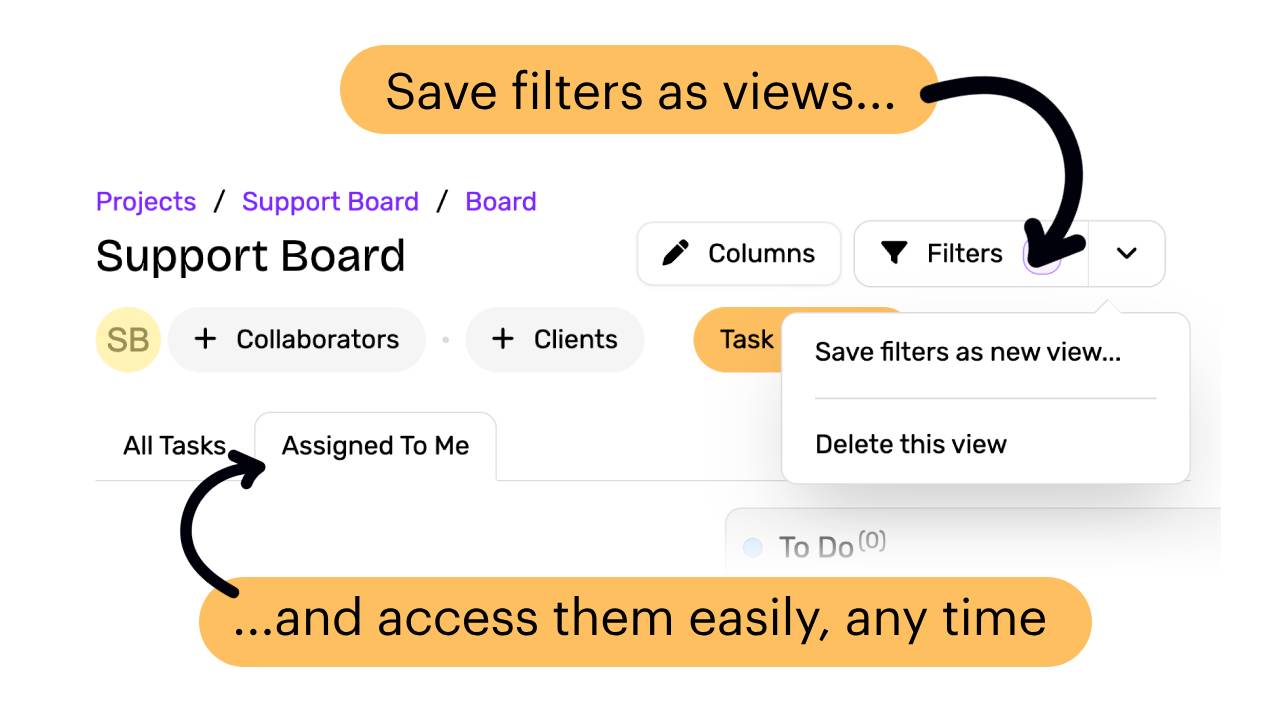
Save filters as views and access them anytime
Filter Views let you easily save and access your favorite filters in Rockety. This is particularly useful when you have a set of filters that you frequently use, such as filtering tasks by status, assignee, or due date.
How to create a Filter View
- Open the task list or task board in your project. It's important to note that views are not shared between the list and board view, so you'll need to create your filter view on the view you want to use it on.
- Apply the filters you want to save, by clicking on "Filters" in the top right corner of the task list or board view. This will open the filter menu.
- Once you've done this, click the down arrow next to the filter button. This will open a dropdown menu. From here, click "Save filters as new view...".
- In the dialog that appears, enter a name for your view. This name will be used to identify the view in the future.
- Click "Save" to save your view.
- That's it! Your filter view will now appear as a tab above the task list or board view. You can click on the tab to quickly access your saved filters.